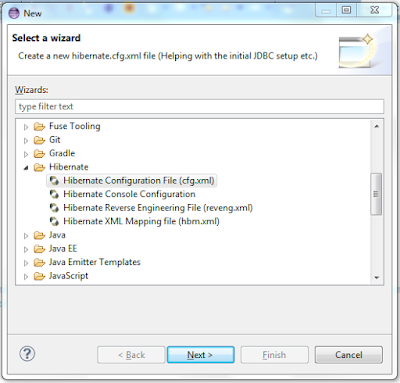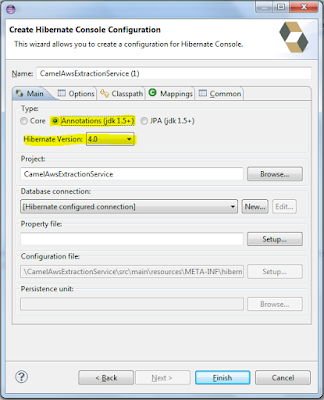This tutorial shows how to generate POJO model classes and DAO classes from database tables. This approach is reverse engineering approach to generate code from already existing database tables.
Once you open Hibernate perspective, you should be able to see the Hibernate Console Configuration you have created in previous step.
Now you can see all the table available in schema you have configured in previous step.
Click on : Run --> Hibernate Code Generation ... --> Hibernate Code Generations Configurations ...
Now this window will open.
You have to select Console Configuration created in previous step.
Then you can select the Output Directory where source will be generated eg. {PROJECT}\src\main\java
Then check option 'Reverse Engineering From JDBC Connection'
Now we need to create reveng.xml file which will contain tables for which we want to generate Java code.
Click on : reveng.xml setup --> (Pop up) will open --> Create new..
Select Directory where you want to store this reveng.xml file. (keep it same as Hibernate.cfg.xml directory)
Click on : Next
Select Console Configuration. Now schema will appear in left panel, if you cant see schema then click 'Refresh' present below.
Select tables and click on 'Include'
Once you have selected all the tables click on Finish.
Now your reveng.xml is created.
Now you have to select what are the things which you have to generate for selected tables.
Select 'Exporter' tab in window as follow.
Select 'Domain code (Java)' to generate POJO classes
'DAO code (Java)' to generate Dao classes
Check general setting as mentioned to enable Annotation in generated code.
Now you can see the generated code in package you had mentioned.
You can restructure the package as per your design.
Done :)
We will use use Hibernate Plugin provided in JBoss tools for this tutorial. If you want to configure this plugin in your eclipse please refer this post:
Tools used :
- Eclipse Kelper
- JBoss tools - Hibernate
- JDK 1.8
- MySQL 5
Please follow these steps to generated Annotated Java code from database.
1. Generate Hibernate.cfg.xml & Hibernate Console configuration using Hibernate plugin
We will auto generate Hibernate.cfg.xml using Hibernate plugin. This is same configuration will be used in Hibernate Console creation (which is required to create java code).
Select location where you want to generate Hibernate.cfg.xml file as follow.
eg. src/main/resources/META-INF
Right click on folder --> New --> Other
Now Following window will open. Showing various option.
Select Hibernate --> Hibernate Configuration File (cfg.xml)
Click on : Next --> Next
Now following window will appear.
Now you have to add the database properties in this box.
Database Dialect : org.hibernate.dialect.MySQL5InnoDBDialect Driver Class : com.mysql.jdbc.Driver Connection URL : jdbc:mysql://localhost:3306/test (test is schema) usernam : root password : *****
Add these properties in box. And make sure you check the check box saying 'Create a Console Configuration'
Click On : Next
Following window will appear.
Please make sure you select Type : 'Annotations (jdk1.5+)' to enable annotations on POJO classes, So that you do not require mapping file.
Select Appropriate Hibernate version as per your requirements.
Now you can see Hibernate.cfg.xml generated in your project as follow.
<?xml version="1.0" encoding="UTF-8"?> <!DOCTYPE hibernate-configuration PUBLIC "-//Hibernate/Hibernate Configuration DTD 3.0//EN" "http://hibernate.sourceforge.net/hibernate-configuration-3.0.dtd"> <hibernate-configuration> <session-factory> <property name="hibernate.connection.driver_class">com.mysql.jdbc.Driver</property> <property name="hibernate.connection.password">*****</property> <property name="hibernate.connection.url">jdbc:mysql://localhost:3306/test</property> <property name="hibernate.connection.username">root</property> <property name="hibernate.dialect">org.hibernate.dialect.MySQL5InnoDBDialect</property> </session-factory> </hibernate-configuration>
2. Generate model POJO and DAO classes.
Now you have to generate classes from Hibernate Console configuration you have created in previous step.
Open Hibernate Perspective
Click On : window --> Open Perspective --> Other ..
This window will appear on screen.
Now you have to Select 'Hibernate' from list and click 'Ok'. If not appear please follow this post to install it properly
Once you open Hibernate perspective, you should be able to see the Hibernate Console Configuration you have created in previous step.
Now you can see all the table available in schema you have configured in previous step.
Click on : Run --> Hibernate Code Generation ... --> Hibernate Code Generations Configurations ...
Now this window will open.
You have to select Console Configuration created in previous step.
Then you can select the Output Directory where source will be generated eg. {PROJECT}\src\main\java
Then check option 'Reverse Engineering From JDBC Connection'
Now we need to create reveng.xml file which will contain tables for which we want to generate Java code.
Click on : reveng.xml setup --> (Pop up) will open --> Create new..
Select Directory where you want to store this reveng.xml file. (keep it same as Hibernate.cfg.xml directory)
Click on : Next
Select Console Configuration. Now schema will appear in left panel, if you cant see schema then click 'Refresh' present below.
Select tables and click on 'Include'
Once you have selected all the tables click on Finish.
Now your reveng.xml is created.
Now you have to select what are the things which you have to generate for selected tables.
Select 'Exporter' tab in window as follow.
Select 'Domain code (Java)' to generate POJO classes
'DAO code (Java)' to generate Dao classes
Check general setting as mentioned to enable Annotation in generated code.
Now you can see the generated code in package you had mentioned.
You can restructure the package as per your design.
Done :)